---
layout: presentation
title: Drawing Interfaces
description: Discussion of how toolkits draw interfaces
class: middle, center, inverse
---
name: inverse
layout: true
class: center, middle, inverse
---
# Introduction to Drawing Interfaces
Jennifer Mankoff
CSE 340 Winter 2020
---
layout: false
# Let's make an interactor hierarchy
.left-column-half[
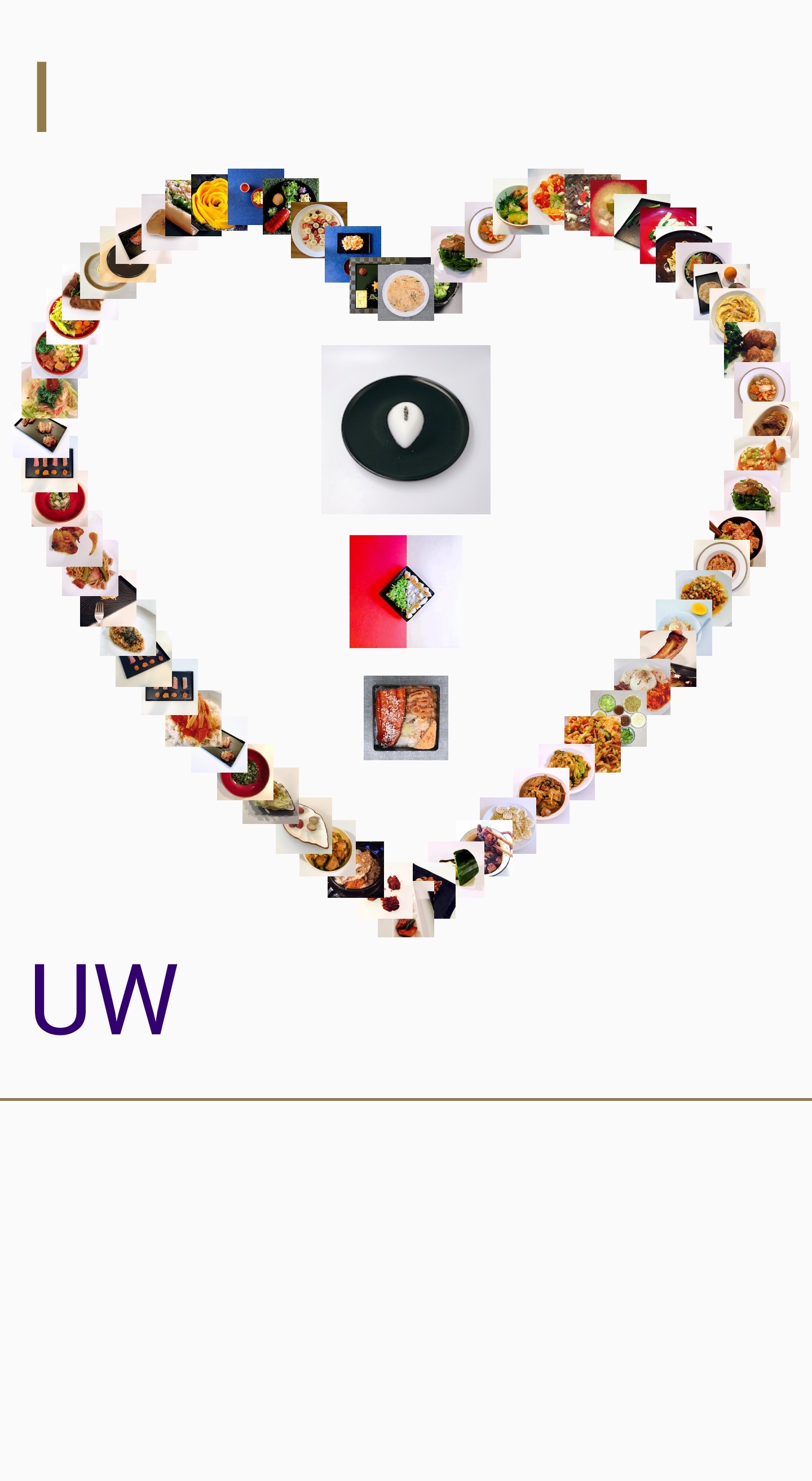
]
.right-column-half[
Note that we use a `View` for **each** thing on the screen
]
---
# Why so many separate `Views`?
Provides **separation of concerns** and good high level control
- Can have a different paint object for each view
- Can easily change z-order (what is on top of what)
- Can store information used to draw that thing (whatever it is)
Views can also be re-used easily
???
This could be a good place to ask them to think about what that means and demonstrating two things with different z order.
---
[//]: # (Outline Slide)
# Today's goals
.left-column-half[
<iframe src="https://embed.polleverywhere.com/free_text_polls/sK4PfNJjme9aKeezruC36?controls=none&short_poll=true" width="650" height="600" frameBorder="0"></iframe>
]
.right-column-half[
Doodle Spec Update
- Do change LineView
- Progressive Handin: Code; Peer Eval; Reflection
Outline
- Role of Interactor Hierarchy in drawing the screen
- How to use Animation to move Interactors
- Summary of what we've learned so far
]
---
# Simpler Example
**Interface Programmer**
.left-column[

]
.right-column[
```java
LineView line = new LineView(this, startX, startY, endX, endY, width, color);
canvas.addView(line);
TextView text = new TextView(this);
text.setX(x);
text.setY(y);
text.setText("placeholder");
canvas.addView(text);
```
]
---
# Review: Roles
<div class="mermaid">
graph LR
ip[Interface Programmer]
w[Component Developer]
l[Library Extender]
a[Architecture Extender]
t[Toolkit Builder]
class t green
class w,l,a green
class ip green
</div>
---
# What is a toolkit builder anyway?
Example: Physical Interfaces
Creates entirely new toolkits that changes what we can do
![:youtube Physical Interface made out of RFID tags,4k15uXpp7-g]
???
But there was once a time when ui toolkits didn't exist. How are THEY built?
---
# What is a toolkit builder anyway?
Or could be the person who made your user interface toolkit
with its Library and Architecture
---
# What is the toolkit library?
???
Example: All the different types of Views you can play with
What could you add to a toolkit library?
May create new forms of layout, types of input, etc.
Supported by a few toolkits
---
# What is the toolkit library?
Example: All the different types of Views you can play with
What could you add to a toolkit library?
May create new forms of layout, types of input, etc.
Supported by a few toolkits
---
# Toolkit Support for Styling
.left-column-half[

]
.right-column-half[
subArctic allowed visually rich, dynamically resizable, images to be
provided using primarily conventional drawing tools (and with no
programming or programming-like activities at all). Scott E. Hudson
and Kenichiro Tanaka. (UIST '00)
]
???
This is in android now, views can be specified with 9 separate pieces
for scalable styling
---
# What is the toolkit architecture?
???
Applies to the flow of information within the toolkit
Example: How the interface is drawn
What could you add? Support for animation, machine learning, etc
Supported by very few toolkits
---
# What is the toolkit architecture?
Applies to the flow of information within the toolkit
Example: How the interface is drawn
What could you add? Support for animation, machine learning, etc
Supported by very few toolkits
... back to our regularly scheduled program
---
# How is a View drawn on the screen?
**Toolkit Architecture Builder**
- Depth-first tree traversal of the interactor hierarchy
- Each View draws itself in its location
- Siblings drawn in order they appear
Naive Pseudocode:
```java
protected void drawAll() {
foreach child c {
if (child.isVisible()) {
child.drawAll();
}
onDraw();
}
}
```
???
What is missing here?
How can children misbehave?
What are they expecting that we don't do?
Draw out what will happen on paper
---
# Work arounds?
???
Have them brainstorm
---
# Work arounds?
Make the **Interface Programmer** fix this
Could make every view the size of the whole screen; Then just draw in the right position
Could tell every view where it is so it draws properly
---
# For this, view needs a position, width and height
.left-column-half[

]
.right-column-half[
What could go wrong with this approach?
]
???
- What if we want to place a different view, automatically, to the right of the text?
- How do we guarrantee that a view doesn't draw over it's neighbor?
---
# For this, view needs a position, width and height
.left-column-half[

]
.right-column-half[
What could go wrong with this approach?
- What if we want to place a different view, automatically, to the right of the text?
- How do we guarrantee that a view doesn't draw over it's neighbor?
]
---
# How do we specify View position, width and height?
**Interface Programmer** can do this
.left-column-half[

]
.right-column-half[
```java
View view = new View();
view.setX();
view.setY();
ViewGroup.LayoutParams params = view.getLayoutParams();
param.width = width;
param.height = height;
view.setLayoutParams(param);
```
]
???
We'll go into much more depth on this in your next assignment
---
# How does a toolkit use this?
**Toolkit Architecture Builder**
**Uses coordinate transformations to make each child the center of its universe!**
- Parent (usually) specifies position of child when adding to the interactor hierarchy
- Child counts on parent to set things up so child's internal coordinate system starts at (0,0)
---
# How is a View drawn on the screen
**Toolkit Architecture Builder**
```java
protected void drawAll() {
foreach child c {
if (child.isVisible()) {
child.drawAll();
}
onDraw();
}
}
```
Is this part of the _Toolkit Architecture_ or _Toolkit Library_?
---
# How is a View drawn on the screen
**Toolkit Architecture Builder**
```java
protected void drawAll() {
foreach child c {
if (child.isVisible()) {
* Rectangle r = child.getLayoutParams(); // Find child coordinates
* canvas.save(); // Capture the current state of canvas
* canvas.translate(r.x, r.y); // Move origin to child's top-left corner
* canvas.clip(0,0,r.width,r.height); // Clip to child
child.drawAll(); // Draw child (and all it's kids)
* canvas.restore(); // Restore
}
onDraw();
}
}
```
Is this part of the _Toolkit Architecture_ or _Toolkit Library_?
???
Draw out on paper again
Note that this is has absolute layout!
---
[//]: # (Outline Slide)
.left-column[# Today's goals]
.right-column[
- Role of Interactor Hierarchy in drawing the screen
- How to use Animation to move Interactors
- Summary of what we've learned so far
]
---
# [ObjectAnimator](https://developer.android.com/reference/android/animation/ObjectAnimator)
.left-column[

]
.right-column[
Example animation of position (using a
[Path](https://developer.android.com/reference/android/graphics/Path))
```java
// takes a target view, a property name, and values
ObjectAnimator anim = ObjectAnimator.ofFloat(foo, View.X, View.Y, path);
anim.setDuration(1000);
ImageView mouse = addImage(mainCanvas, "mouse", 500f, 50f, size);
Path path = new Path();
path.moveTo(400f, 50f);
path.arcTo(200f, 50f, 600f, 450, 270, -180, true);
path.arcTo(200f, 450f, 600f, 850, 270f, 180f, true);
ObjectAnimator anim = ObjectAnimator.ofFloat(mouse, View.X, View.Y, path);
anim.setDuration(10000);
anim.start();
```
]
---
# Why is the bounding box important here?
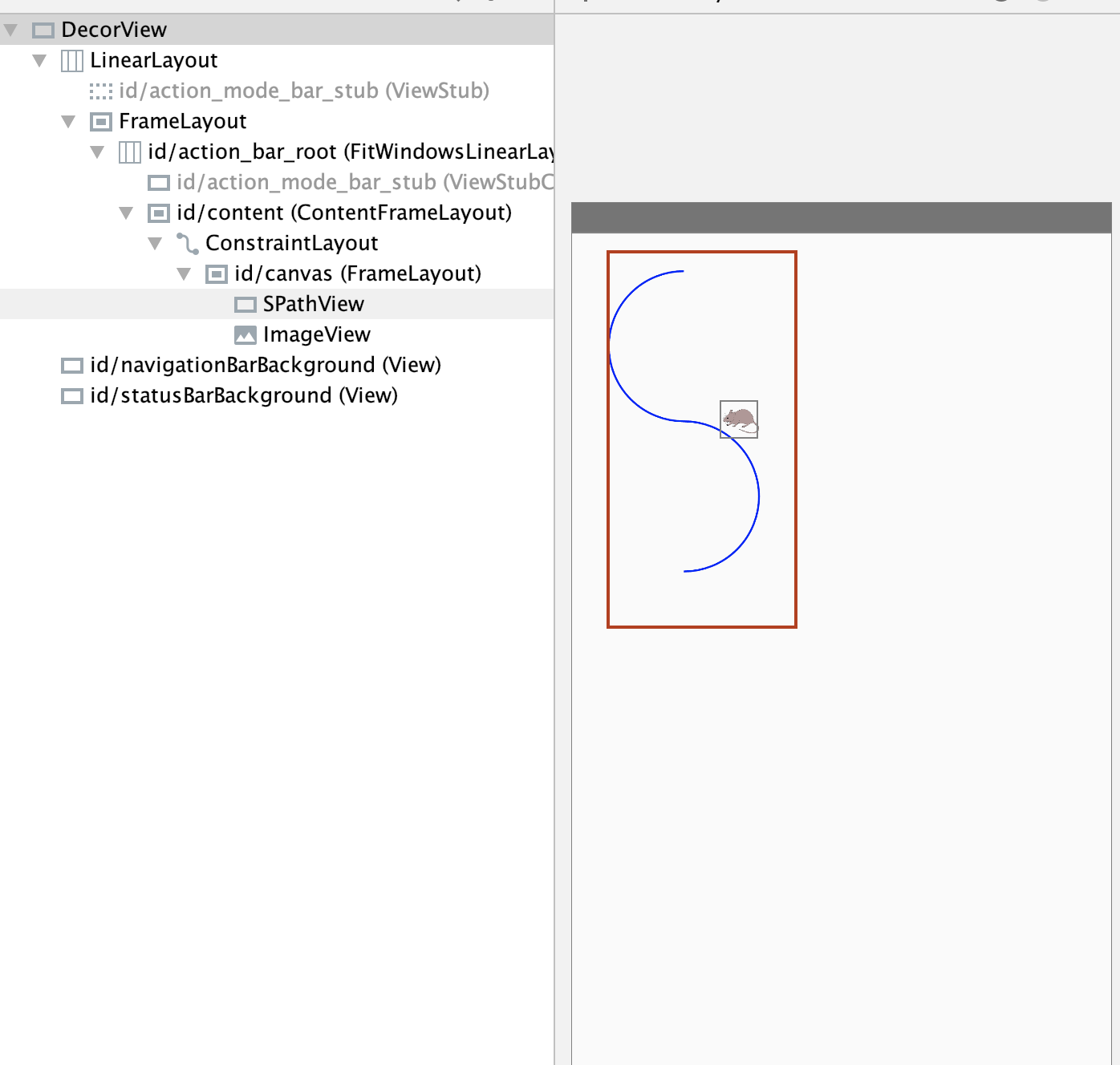
---
# [ObjectAnimator](https://developer.android.com/reference/android/animation/ObjectAnimator)
Can also directly animate a properties on an object
**However**: the property that you are animating must have a setter
function (in camel case) in the form of set<propertyName>() for this
to work
Can use a string (like `"alpha"`) or a property (like `View.X` in [View](https://developer.android.com/reference/android/view/View))
---
# Useful properties for animation
- `translationX` /`translationY` - view location as a delta from its top/left coordinates relative to the parent
- `rotation` / `rotationX`/`rotationY` - control 2D rotation and 3D rotation around a pivot point
- `scaleX` / `scaleY` - 2D scaliong of a `View` around a pivot point
- `pivotX` / `pivotY` - changes location of thej pivot point (default is object's center)
- `x` / `y` - utility property to describe the final location of a `View` in its container as a sum of (left, top) + `translationX`, `translationY`)
- `alpha`
.footnote[All found in the [View](https://developer.android.com/reference/android/view/View) class]
---
# [ObjectAnimator](https://developer.android.com/reference/android/animation/ObjectAnimator)
.left-column[
<br>
<br>

]
.right-column[
Example for color
```java
// takes a target view, a property name, and values
ObjectAnimator anim = ObjectAnimator.ofFloat(foo, "alpha", 0f, 1f);
anim.setDuration(1000);
anim.start();
```
]
---
# Taking Animation to the next level
.quote[ Despite the differences between user interfaces and cartoons
-- cartoons are frivolous, passive entertainment and user interfaces
are serious, interactive tools -- cartoon animation has much to lend
user interfaces to realize both affective and cognitive benefits]
.small[Principals of animation borrowed from Johnston & Thomas ‘81,
Lasseter ‘87]
---
# Chang & Ungar, UIST '93
![:youtube Opening cartoon from who framed roger rabbit showing him trying to keep a baby safe,oQe0OWZvwWo]
What strategies do you see here?
???
- Squash-and-Stretch
- Staging, Overlapping Action
- Anticipation
- Follow-Through
- Slow In Slow Out
---
## Example pacing functions -- derived from Disney style animation!
.left-column[

]
.right-column[
Slow in slow out (Accelerate/decelerate)
<br>
<br>
Slow in (Accelerate)
<br>
<br>
Anticipate (back up slightly, then accelerate)
<br>
<br>
Anticipate Overshoot (same, then go too far and slow down)
]
---
# Do you see them here?
![:youtube Opening cartoon from who framed roger rabbit showing him trying to keep a baby safe,oQe0OWZvwWo]
What strategies do you see here?
???
- Squash-and-Stretch
- Staging, Overlapping Action
- Anticipation
- Follow-Through
- Slow In Slow Out
---
# Why is pacing so important?
Need to mimic real world
- Observing motion tells us about size, weight, rigidity
- No abrupt changes in velocity!
Gives a feeling of reality and liveness
- “animation” = “bring to life”
- make inanimate object animate
With this can come appeal and desirability
---
# How do we use these for animation?
How would `t` and `x` change for slow in slow out?
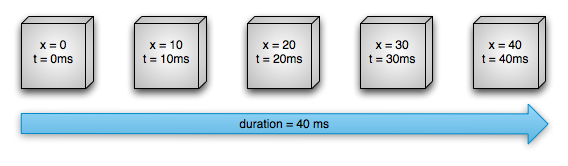
.footnote[[image source: Android animation documentation](https://developer.android.com/guide/topics/graphics/prop-animation)]
---
# We implement these with `Interpolators` in Android
.left-column-half[
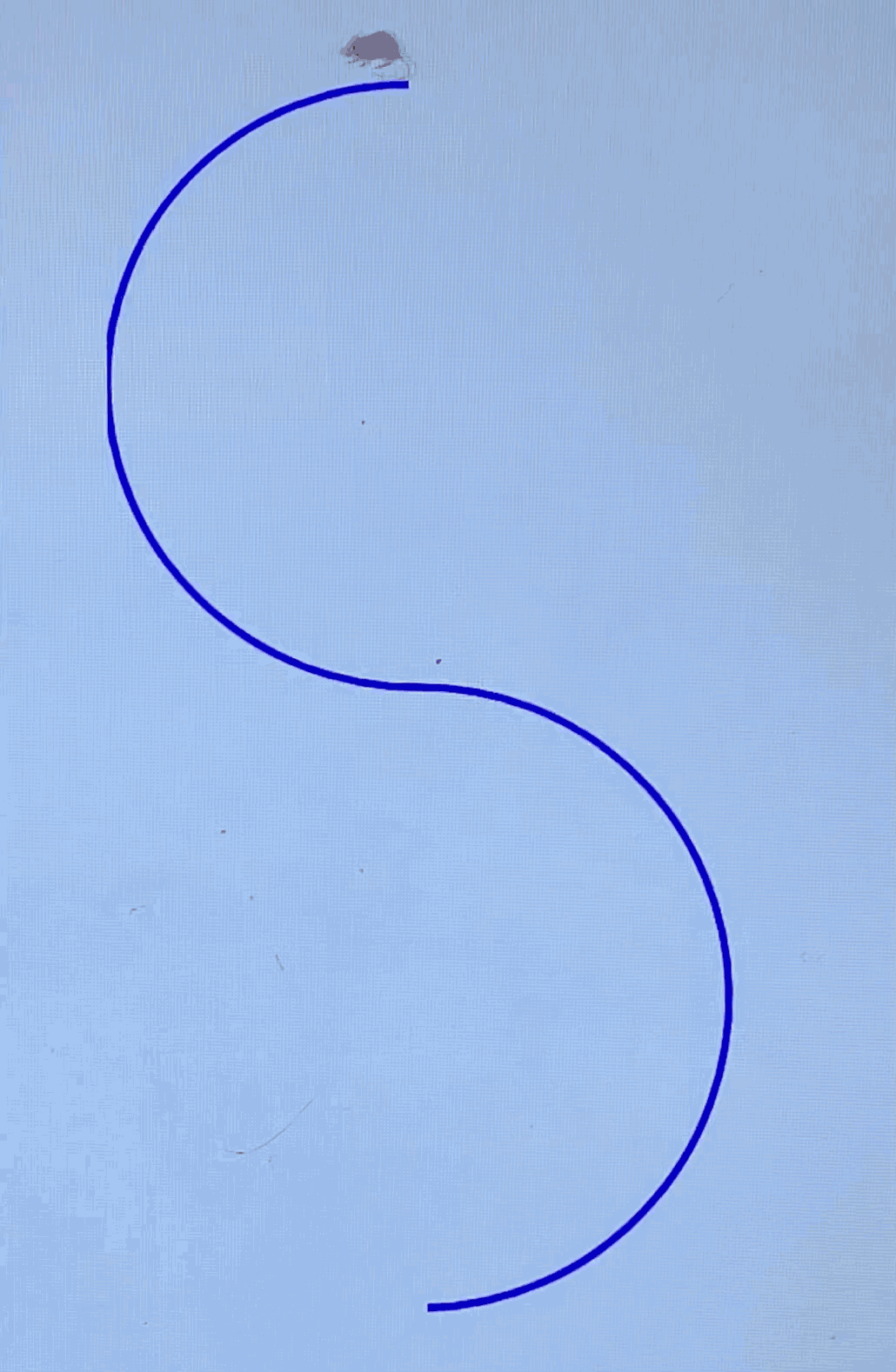

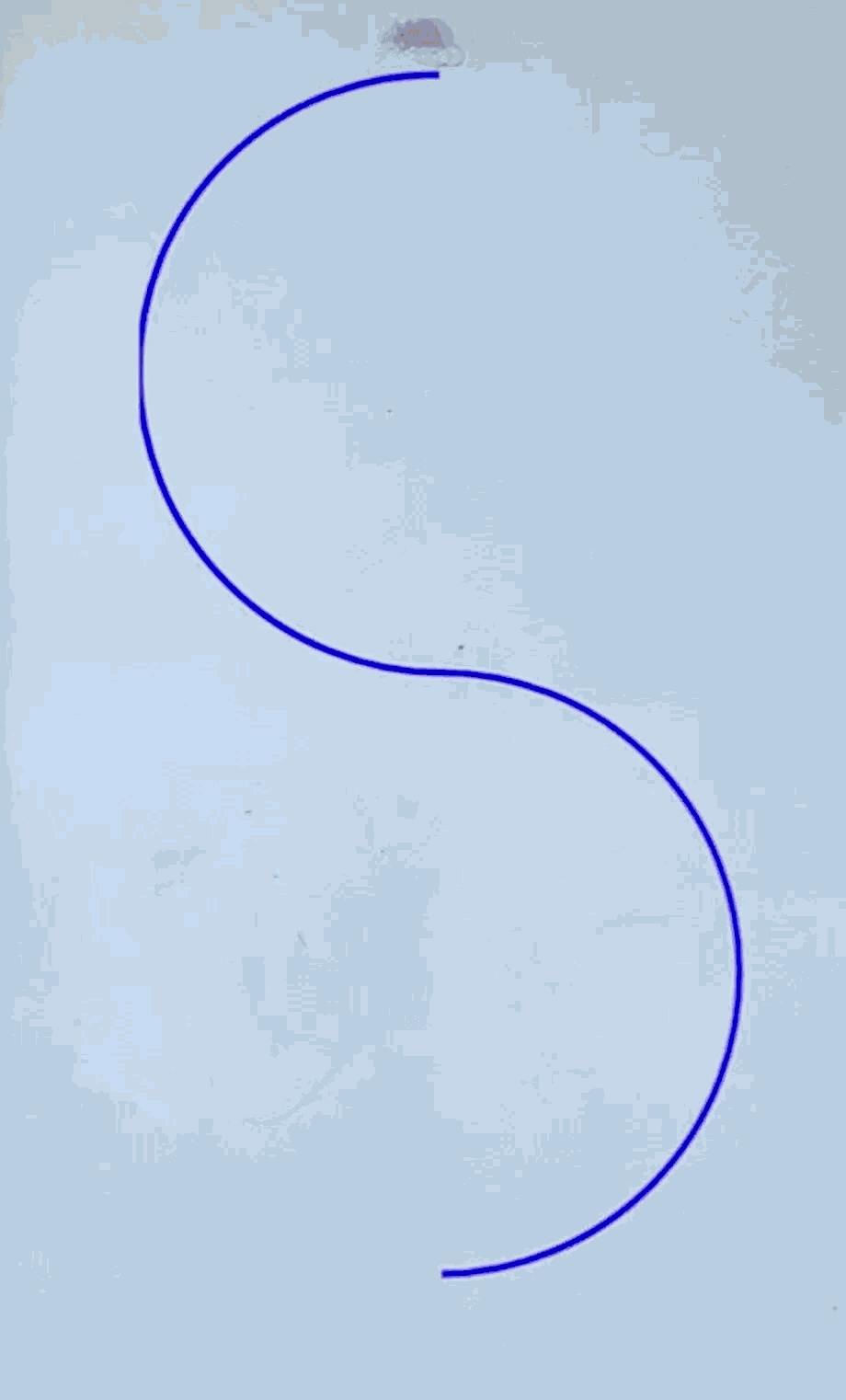
]
.right-column-half[
Left side is _Linear_
Middle is ??
Right side is ??
Durations are the same
```java
ObjectAnimator anim =
ObjectAnimator.ofFloat(mouse, View.X, View.Y, path);
* OvershootInterpolator interpolator =
* new OvershootInterpolator();
* anim.setInterpolator(interpolator);
anim.setDuration(3000);
anim.start();
```
]
???
overshoot
---
# Summary & revisiting learning goals for this week and last
<iframe src="https://embed.polleverywhere.com/free_text_polls/sK4PfNJjme9aKeezruC36?controls=none&short_poll=true" width="800" height="600" frameBorder="0"></iframe>
???
---
# Summary & revisiting learning goals for this week and last
.left-column-half[
- What is HCI?
- What is a toolkit? How do an architecture and library differ?
- How do we draw on the screen?
- What is a pixel?
- What is a raster vs a vector model?
- What abstractions help with drawing?
- How do we use affine transformations?
- What is the interactor hierarchy?
- How is it used for drawing?
- What role do affine transformations play in this?
- What are the key abstractions for animation?
]
.right-column-half[
- Android basics
- What is a `View`?
- `onCreate()` and `onDraw()`
- How does `Canvas` work?
- How do we construct the interactor hierarchy?
- Implementing Animation
]