--- layout: presentation title: Lab 1 GitGrade Slides description: Introduction to GitGrade and accepting the first assignment class: middle, center, inverse --- # CSE 340 Lab 1: GitGrade (Winter 2020) ## Introduction to course infastructure 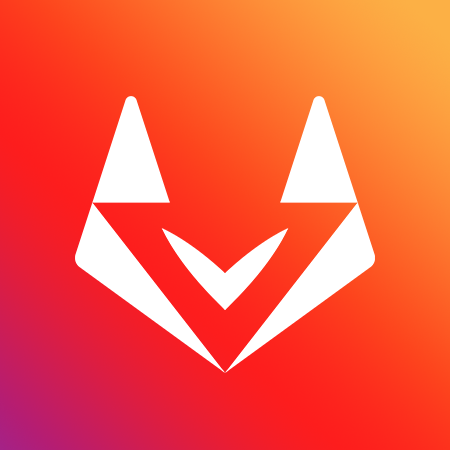 --- ## What is GitGrade? GitGrade is the software we use to manage and grade programming assignments. ## Why is it relevant to you? Because you will use GitGrade to `accept` the assignment, in order to generate a GitLab repository with starter code. You will also `turn-in` the assignment using GitGrade by registering a commit as your submission. --- ## What are we doing with it today? We're going to `accept` the first assignment (`as1-doodle`) and clone the generated repository. Start by navigating to [https://gitgrade.cs.washington.edu/student/assignment/98](https://gitgrade.cs.washington.edu/student/assignment/98). This link is available on the course website, on the `Doodle` assignment page. You will need to login with your CSE GitLab credentials. --- ## Accepting the assignment Accept the assignment, and navigate to the generated GitLab repository of the name `cse340-20wi-students/as1-doodle-NETID`  --- ## Turning in the assignment - Through GitGrade, link on the Doodle page on the course website (accept link + `/turnin`) - Recommended to visit the turnin page ahead of time to read the **nuances and details** - Late Day Policy: 3 late days, no partial usage. Applied whenever something is turned in late until you run out. - If something is late, and you have no late days: `score -= (10% * unexcused days late)`